M3 Heart Rate Monitor User Guide
How to get the most out of your M3 heart rate monitor

Overview of the M3
Thank for you using the M3 Heart Rate Monitor and being a part of the Morpheus family. The M3 was designed to be compatible across a wide range of fitness devices and apps:
- ALL Bluetooth devices and apps
- ANT+ devices made by Garmin, Suunto, Samsung and more
- Cardio equipment by Life Fitness, Precor, Keiser, Woodway, Versaclimber, etc.
Follow the steps below to start using the M3 to get the most out of your training. You can also contact support with any questions not covered in the guide by clicking here to send an email to us.
Using the Morpheus M3 Heart Rate Monitor
How to wear the M3
Making sure that you're wearing the M3 correctly is the most important step to getting consistent and accurate data. There are three simple keys to wearing the M3 properly: placement, sensor orientation and skin contact.
Proper placement
The M3 should be placed directly underneath the pectoral muscles with the sensor over the bottom of the sternum as seen below. It's recommended to put the chest strap and then snap the sensor into place before each workout.
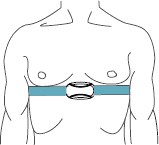
Sensor Orientation
Important: In order to read accurately, the heart rate sensor must be snapped into the chest strap so that the Morpheus logo is right side up and could be read by someone facing you. This means when you snap the sensor into the chest strap, the Left snap should be on the left side of your body and the Right snap should be on the right. .
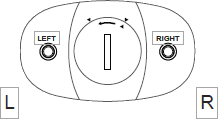
Good skin contact
To get the most accurate heart rate reading, the M3 needs to have good skin contact. First, you should add either water or electrode gel to chest strap as shown below. Electrode gel will provide the best contact possible.
![]()
Second, it's important to make sure the strap is tightened to fit snugly. If the strap is too loose, it may move around when you're training and lose skin contact.
Connecting the M3 to your devices
One of the most unique features of the M3 is that it's able to connect to all three different types of monitoring devices: Bluetooth, ANT+ and 5.4 kHz. To connect to each of these types of devices, follow the steps outlined below.
Bluetooth
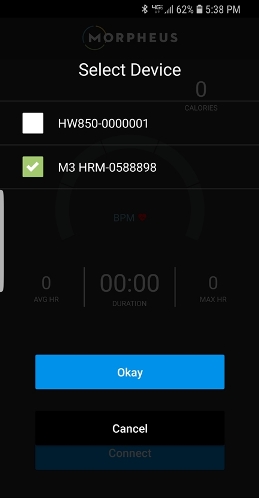 The M3 connects via Bluetooth using the standard Bluetooth protocols. You need to first put the chest strap on before connecting to a device or app. To connect to a phone or tablet, DO NOT pair the M3 to the phone/tablet itself through Bluetooth settings. Instead, make sure to pair directly to the app that you're trying to connect to.
The M3 connects via Bluetooth using the standard Bluetooth protocols. You need to first put the chest strap on before connecting to a device or app. To connect to a phone or tablet, DO NOT pair the M3 to the phone/tablet itself through Bluetooth settings. Instead, make sure to pair directly to the app that you're trying to connect to.
When connecting via Bluetooth, note that the M3 device name will show up including the unique ID number that can be found on the back of the sensor to avoid confusion with other devices that may be in the area.
If you're using Morpheus, you will connect in the Train screen prior to your workout.
When training with your phone nearby, it is recommended that you turn Bluetooth off in the phone to prevent any inadvertent connection.
ANT+
 Many devices like Garmin, Suunto and more use the ANT+ protocol in order to transmit heart rate. To connect to an ANT+ device, follow the instructions of your device to find and pair to the M3.
Many devices like Garmin, Suunto and more use the ANT+ protocol in order to transmit heart rate. To connect to an ANT+ device, follow the instructions of your device to find and pair to the M3.
Note that some devices support connections to the M3 by either Bluetooth or ANT+.
5.4 kHz devices
 In addition to Bluetooth and ANT+, the M3 also transmits a 5.4 kHz RF analogue heart rate signal. This is the oldest technology and was originally created and patented by Polar.
In addition to Bluetooth and ANT+, the M3 also transmits a 5.4 kHz RF analogue heart rate signal. This is the oldest technology and was originally created and patented by Polar.
Many pieces of cardio equipment, including machines made by Life Fitness, Precor, Woodway, Keiser, Versaclimber, etc., still display heart rates transmitted in 5.4 kHz. You do not need to do anything to connect to these machines are compatible devices.
As long as you are within 1-3 ft of the monitor, your heart rate will automatically be displayed. Note that it's normal to see a slight difference in heart rates via 5.4 kHz compared to Bluetooth or ANT+. This is because there is a 2-3 second lag in all Bluetooth and ANT+ devices.
Replacing the battery
The M3 uses a standard CR2032 3V battery that is commonly used in watches. You can find a replacement battery at almost any drug store.
To replace the battery, use a coin to twist the cover counter clockwise until it opens. You can then remove the old battery and inset the new one.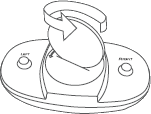
Make sure that the battery is inserted with the + side facing up.
You can also adjust the small metal clip underneath the battery by gently pulling up on it before inserting the battery to ensure it fits snugly in the case.
Troubleshooting
Morpheus doesn't see the M3 when I try to connect to it
If you're not seeing the M3 show up in your Bluetooth devices list when trying to connect to it, then it's generally caused by one of three things:
- You don't have the M3 in the correct place across your chest and/or you don't have good skin contact
- You have paired the M3 directly to the phone or to another app
- The battery needs to be replaced
Start by making sure you are wearing the band in the correct placement across your chest and you have good skin contact by ensuring the electrodes are moist. You can also unsnap the sensor and then snap it back in.
Open Bluetooth settings in your phone or device and make sure it's not paired directly to the phone. Also, check to see if you have any other apps open that might have automatically paired to it.
Next, open the Morpheus app to confirm that it has all permissions selected as well. If you have not given Morpheus the necessary permissions, it will not find the M3.
If you still aren't able to detect the M3, open the battery compartment and make sure the battery is seated properly. If this does not fix anything, then follow the instructions above to change the M3 battery.
I'm losing connection during my workout
The most likely causes for the M3 to lose connection to your phone or other device are that either the strap is losing skin contact, or your device is out of range.
Tighten the strap to ensure that it will not move around during your workout. Add water or electrode gel to the strap to improve connectivity.
Make sure that your phone or other Bluetooth device is within 30ft of the M3. It can begin to lose connection if this range is exceeded, or if there are objects in the way of the signal.
My heart rates seem inaccurate
Inaccurate heart rates are almost always caused by poor skin contact and placement, or wearing the sensor upside down. Follow the steps listed above to impact skin contact and make sure that the Morpheus logo is facing right side up so that someone facing you could read it.